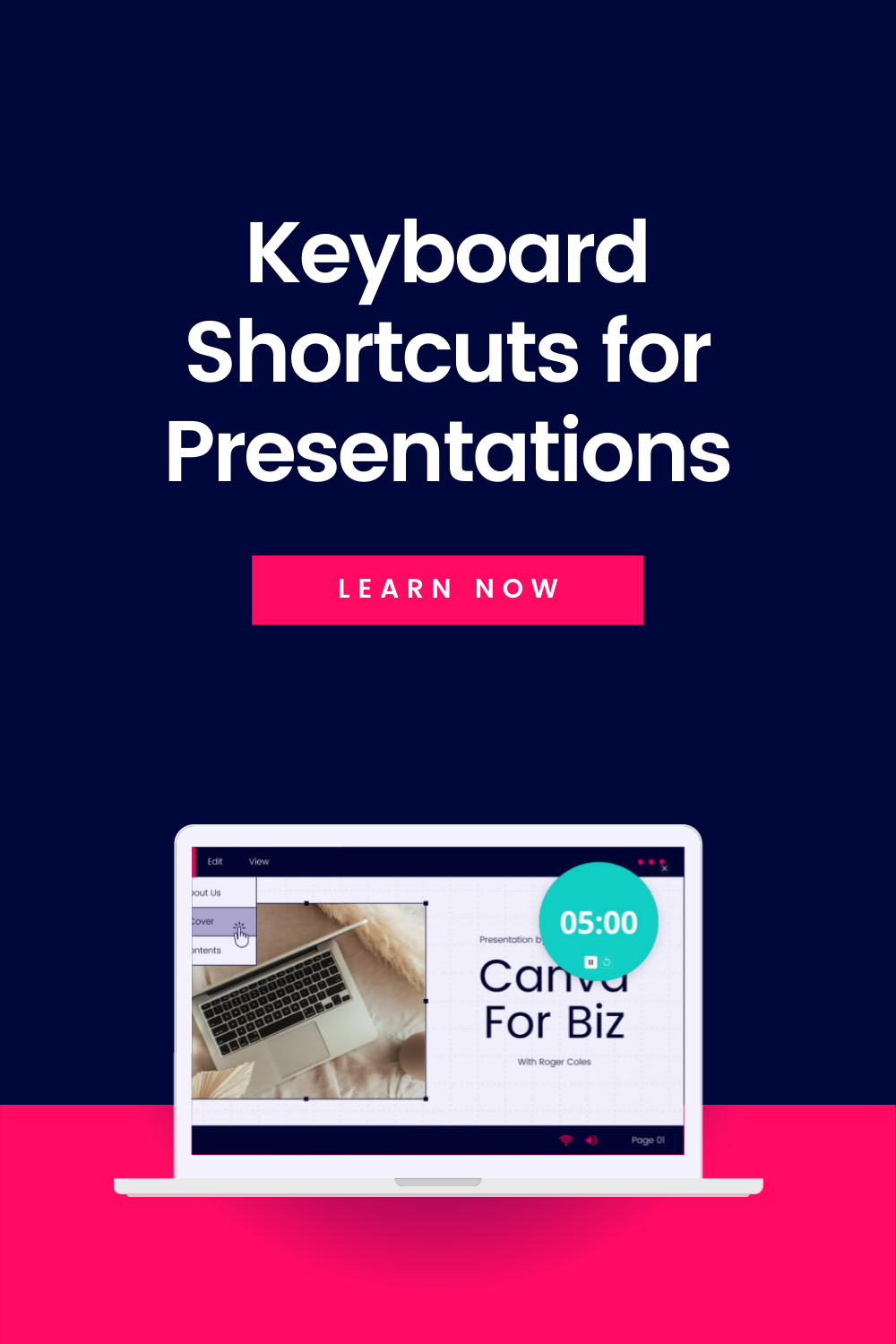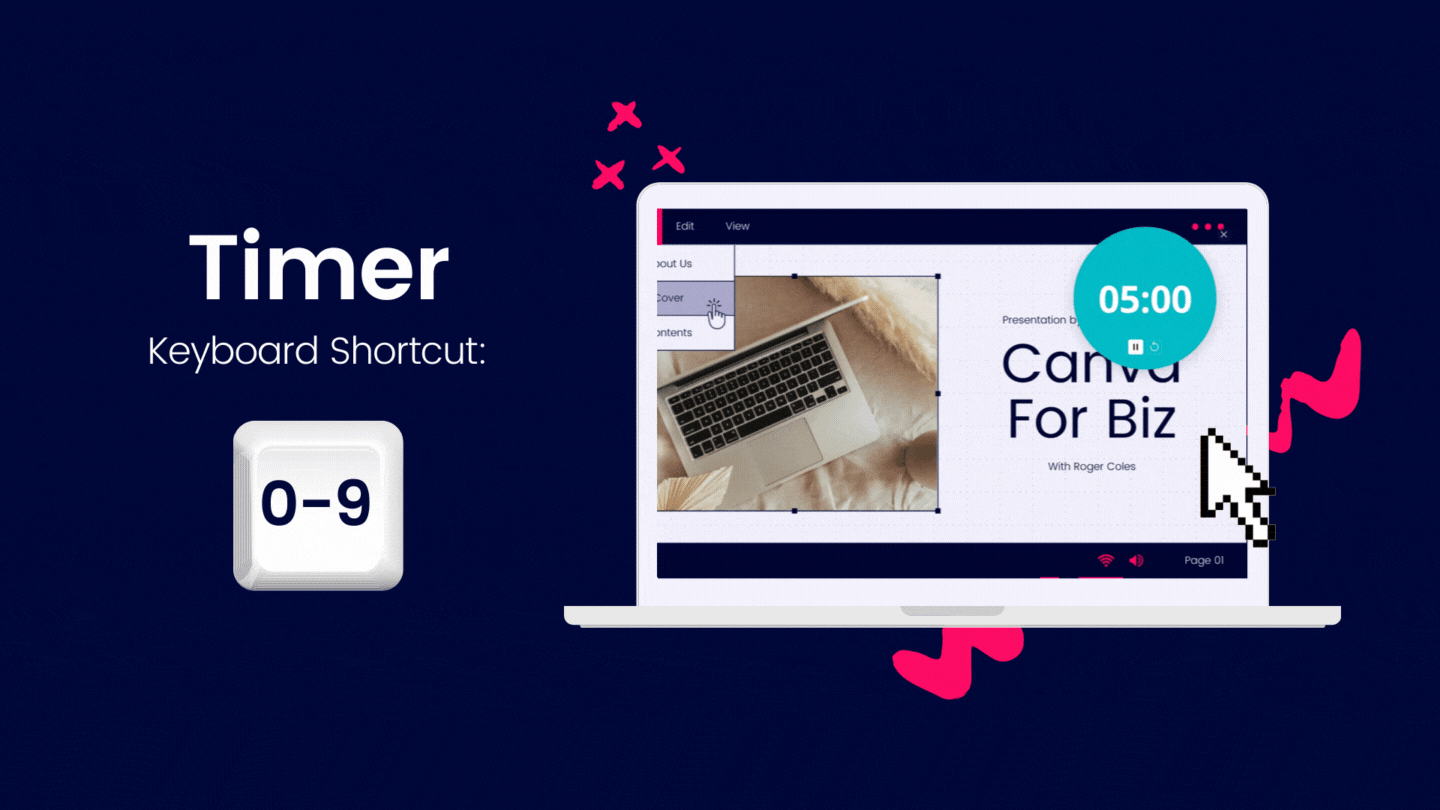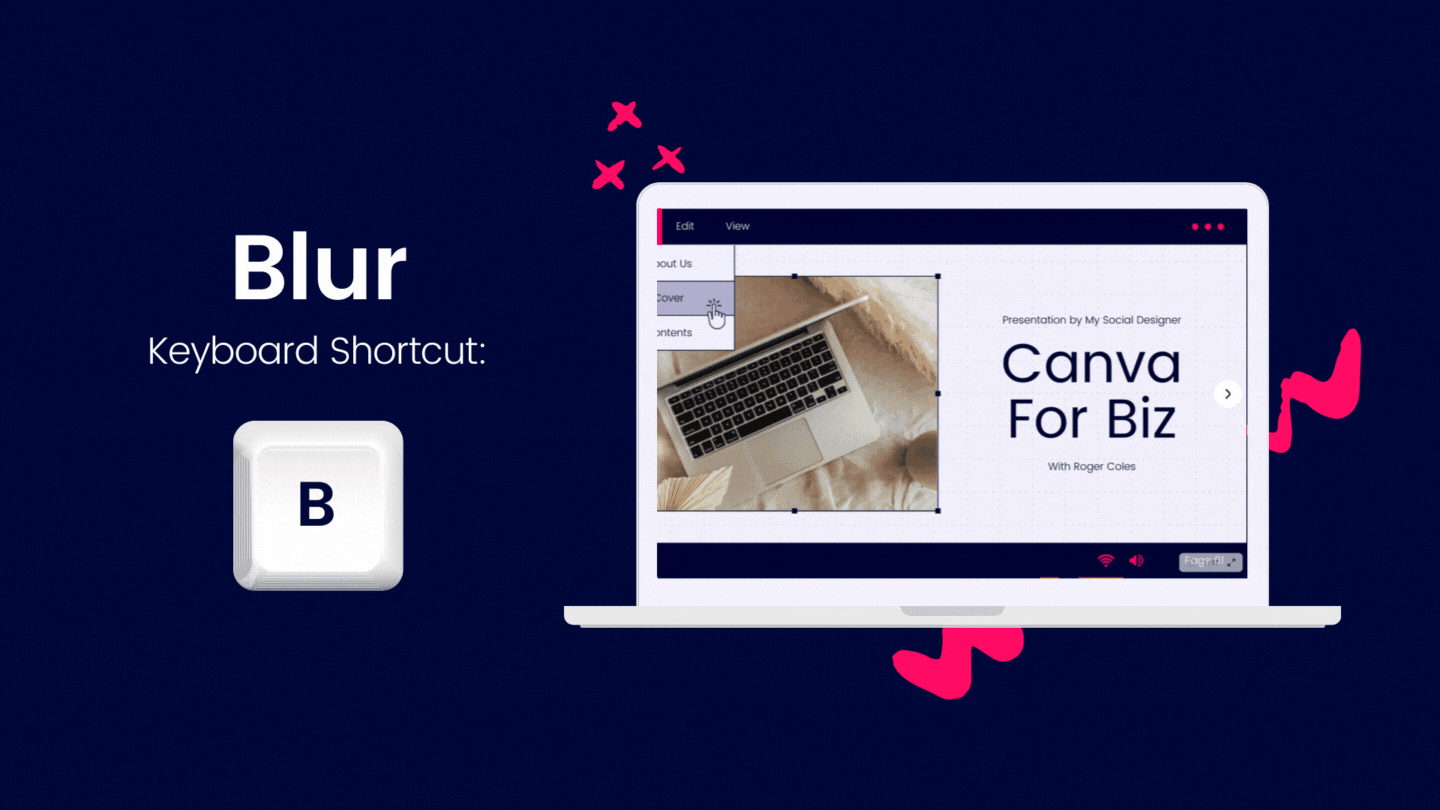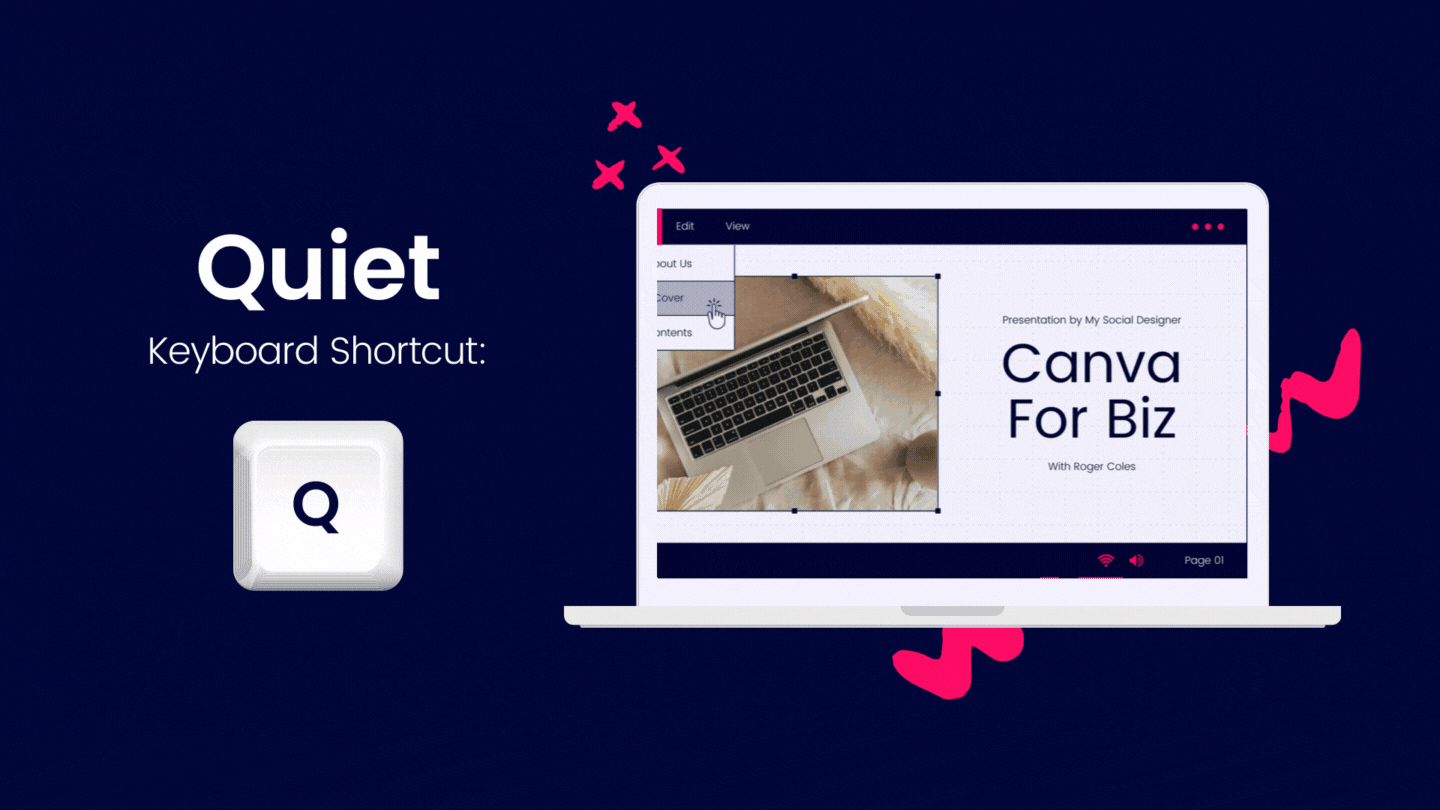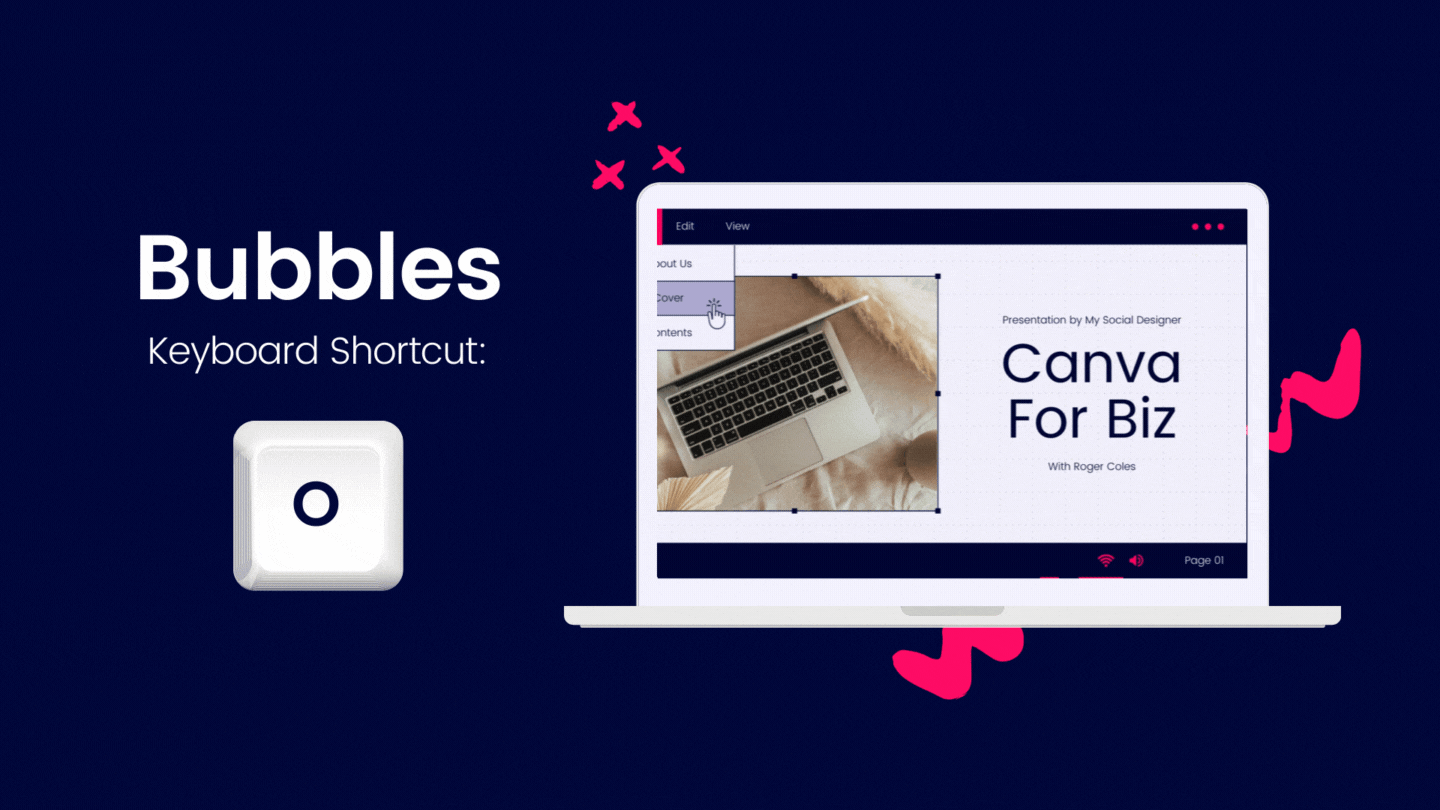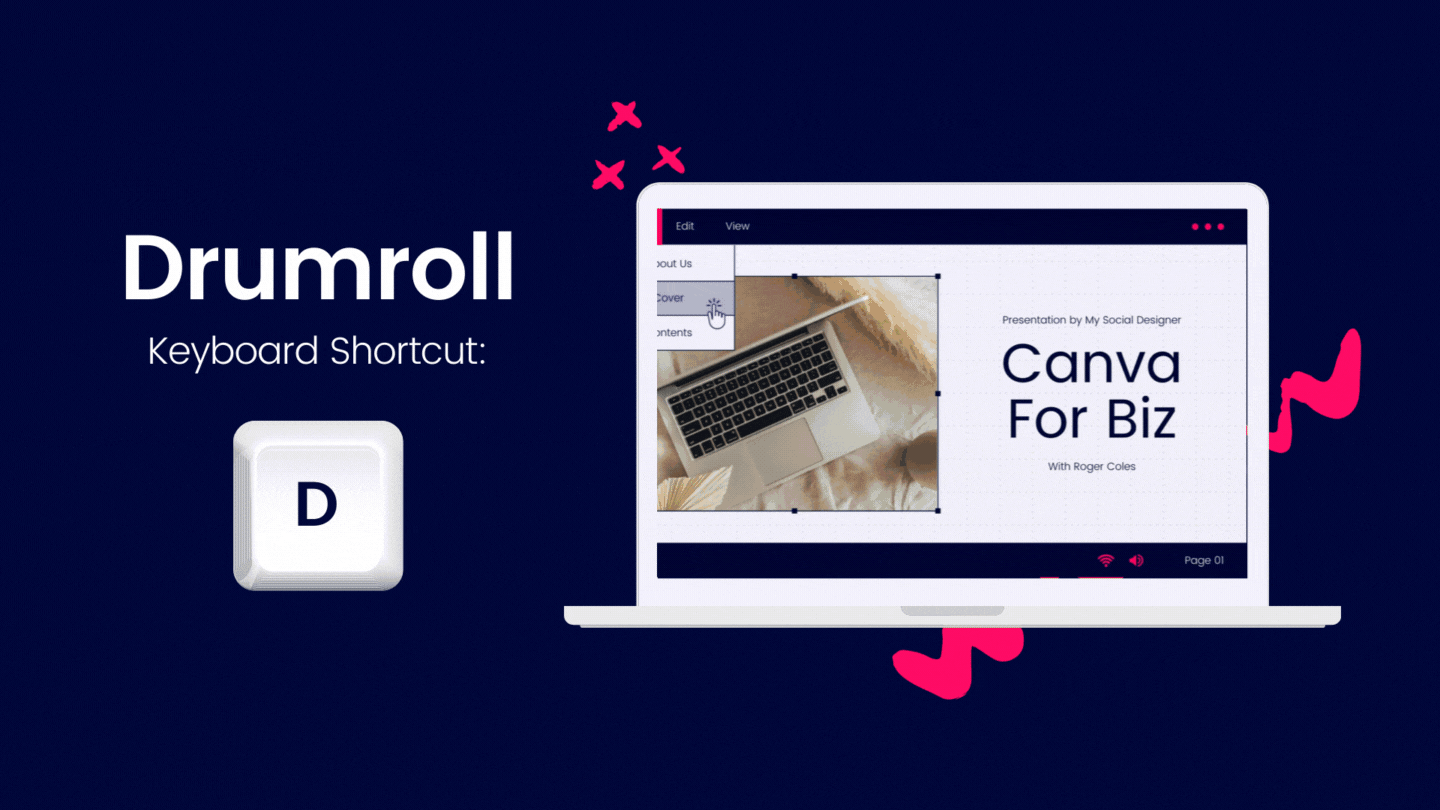Keyboard Shortcuts for Canva Presentations
Did you know that a recent study showed our attention spans have shrunk to only 8 seco- LOOK, A BIRD! 🦤
Do you ever listen to Podcasts, or YouTube videos at 2x speed? Watching things in real time is almost painful these days. Gary Vee says that attention is currency. If you lose attention, you lessen the impact you can have.
Whenever I speak, or present, I try to find mechanisms to keep my audience engaged. Sometimes it’s stories, sometimes illustrations, sometimes a prop… and sometimes you can use something small to make a presentation more fun. Hence, today’s post!
I love Canva’s presentation feature. It helps streamline my workflow for things like webinars because I can create everything in Canva and present directly from there! Want to keep your audience engaged with fun animations in your presentations?
Here are 5 magic shortcuts built into Canva to liven up your presentations:
1. Countdown Timer
2. Blur
3. Quiet
4. Bubbles
I mean, I have no idea why you’d need bubbles in a presentation. Buuuut, maybe you’re about that bubble life?
5. Drumroll
There you have it! The next time you go LIVE with a presentation in Canva, you’ll be ready to WOW your audience with a Bubble-tastic presentation. 🕺🏽
P.S. Canva has a huge library of pre-made presentations for you to test out. If you’d like to try Canva Pro free for 30 days, feel free to use my affiliate link by clicking here.